If you have not already, please authorize your free PSO2 license in Steam by clicking Play Game once on this page while logged in. Cancel out of the install menu that pops up. You MUST DO THIS OR THE TWEAKER CANNOT LAUNCH THE GAME
Converting Tweaker install to Steam install
This guide is relatively straightforward and simple. It only takes a minute or two. After following these steps, you will be able to play PSO2 on Steam (using the Tweaker or launching through Steam).
- Locate your steamapps folder - This is where your games are installed. If you don't know where this is, Open Steam and go to Settings -> Downloads -> Steam Library folders. It will show you where your games are installed, we want the steamapps folder inside of there. So, for example, if my Steam Library folder is
C:\Games\, then my steamapps folder would be inC:\Games\steamapps\ - Close steam. No, really, go close it. Yes, this means you'll have to leave your Among Us match.
- Download this file and place it in the steamapps folder.
- Open the file you just downloaded (appmanifest_1056640.acf) in notepad, and put your Steam Account Name where it says
"LastOwner" "insert steam ID here", between the quotes. So, for example, if my username was RareDropHunter, it would be"LastOwner" "RareDropHunter". Your Steam Account Name is the one that you use to login to steam, not your display name. Save it. - Open a command prompt window in the SteamApps folder. You can do this by typing "cmd" at the top bar and hitting enter, like this:
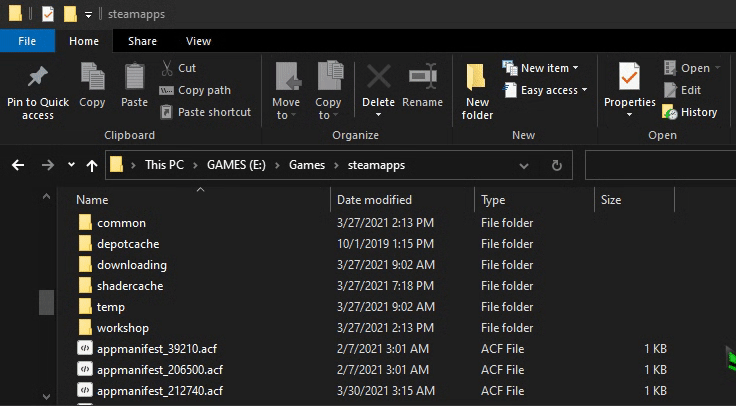
- Copy and paste this into the command prompt:
mklink /J common\PHANTASYSTARONLINE2_NA_STEAM. Hit the space key (to put a space!), then copy and paste the location where PSO2NA is installed. For example, if I had PSO2 installed via the Tweaker in C:\PHANTASYSTARONLINE2_NA\, I'd do this:mklink /J common\PHANTASYSTARONLINE2_NA_STEAM C:\PHANTASYSTARONLINE2_NA. If your PSO2 install location has spaces, you'll need to put quotes around it. Do not paste in your pso2_bin folder, we want the folder that contains the pso2_bin folder. Hit enter. You should now have a folder with an arrow on it in your steamapps\common\ folder. - Open Steam and go to your Game Library. It will begin to validate your game files and update any needed.
- Once it's completed, you can launch the game either via Tweaker (hitting no if it prompts for an update, optionally turning off update checking completely in the Tweaker settings menu), or by hitting "Launch" in your Steam Library.
Additional Information
Q: What about if I play using the Windows Store? Epic Store?
A: You'll need Steam to update the game if the Tweaker updating doesn't work. Once steam finishes updating the game, then you can open the Tweaker and launch the other versions like normal.
Q: This sucks! Why did you change from the old patch method?
A: I agree! The old way was much better - However, SEGA changed how the patching works and moved away from a global patchserver (only for NA) and started only hosting patches on the stores themselves (MS Store, Steam, Epic). Therefore, I had a short amount of time to come up with a patcher for one of these, or just go "lol go reinstall PSO2" (and that's not cool!)